Have you ever imagined life without your smartphone? Sounds hard, right? Smartphones today have become the most important part of our daily lives. So, app compatibility across various devices and operating systems has become crucial, too. Espresso comes here as the solution. A powerful and versatile testing framework for Android app development, which boomed as a vital tool in this hunt for compatibility.
However, dealing with Espresso’s capabilities and making sure that your app functions smoothly across various mobile landscapes requires more than just writing test scripts. It makes the establishment of a comprehensive mobile device testing lab more unavoidable – a controlled and well-equipped environment where testing can be carried out effectively and efficiently.
In this article, you will go deep into knowing the significance of Espresso and explore the key strategies for creating a solid mobile testing lab to guarantee your app’s compatibility across the ever-evolving mobile ecosystem.
Setup Espresso And Dependencies
In your Android project, Espresso is added as a dependency in the `build.gradle` file, which is a configuration file that defines various aspects of your app, including its dependencies. To add Espresso to your project, you need to specify it as an “androidTestImplementation” dependency, which means it’s used for testing purposes, specifically for instrumented tests that run on an Android device or emulator. The line of code you add to your `build.gradle` file is:
“`
androidTestImplementation ‘androidx.test.espresso:espresso-core:<version>’
“`
Further, if your testing needs to go beyond the in-depth components of Espresso, there are additional Espresso dependencies available, such as Espresso Intents or Espresso Web. You can include these dependencies similarly in your `build.gradle`file by specifying their group, module, and version. These additional components provide functionality for testing intents and web-related interactions, respectively.
By adding the Espresso dependency and any additional components you need to your project’s `build.gradle`file, you ensure that your app is equipped with the necessary testing tools and libraries to create and run UI tests using Espresso. This is an initial step that makes the way for creating comprehensive and reliable UI tests for your Android application.
Configure Gradle And AndroidManifest
Configuring Gradle and the AndroidManifest file is a must to ensure that your Android app is compatible with Espresso for UI testing.
- Configure Gradle (`build.gradle` file): In your project’s `build.gradle` file, you specify the test instrumentation runner, which is a component responsible for executing Android instrumentation tests. This runner is crucial for running Espresso tests. To ensure compatibility, navigate to the `android` block within your `build.gradle` file and locate the `defaultConfig` section, which holds various configurations for your app. Inside `defaultConfig`, you specify the testInstrumentationRunner attribute as follows:
“`
android {
defaultConfig {
testInstrumentationRunner “androidx.test.runner.AndroidJUnitRunner”
}
}
“`
Here, `”androidx.test.runner.AndroidJUnitRunner”` is the fully qualified class name for the test runner provided by AndroidX Test. It’s responsible for organizing all of your Espresso tests.
- AndroidManifest.xml Configuration: In your AndroidManifest.xml file, you need to make sure that your app has the necessary permissions and configurations to allow Espresso to interact with it during testing. Espresso works by interacting with your app’s UI elements, and it may require certain permissions or special configurations to perform actions like clicking buttons, filling out forms, and so on. These configurations include permissions, activities, and application-level settings that your app requires for testing purposes. Make sure that your AndroidManifest.xml contains the following, but it may vary depending on your app’s specific requirements:
Permissions: Make sure that any permissions your app needs for Espresso testing are declared. These might include permissions to access the internet, storage, or other features needed for testing.
Activities: Ensure that the activities you want to test are properly mentioned and configured in the manifest. Espresso interacts with these activities during testing.
Application Configuration: Any special configurations, such as custom application classes or additional settings for testing, should be defined here to ensure that Espresso can work effectively.
By configuring your `build.gradle` file with the correct test instrumentation runner and ensuring your AndroidManifest.xml is perfectly set up, you ensure that your app is compatible with Espresso and that it can be effectively tested using this framework. This step sets the stage for running your Espresso tests on your app to validate its UI and functionality.
Wait For UI Elements
Waiting for UI elements to become visible or ready for interaction is an important part of ensuring compatibility with Espresso, as it helps to create trustable and stable UI tests. Espresso gives you a built-in synchronization mechanism for this purpose, making it easier to interact with elements in your app’s user interface. To implement this step effectively, you can use Espresso’s core methods such as `onView()`, `isDisplayed()`, `perform()`, and `check()`. These methods work together to create a synchronized testing environment:
onView(): This method is the starting point for selecting a view to interact with. It allows you to locate a UI element using its ID or other characters and prepares Espresso to perform actions on it.
isDisplayed(): Before interacting with an element, you can use this method to check if it’s presently visible on the screen or not. Espresso will wait until the element becomes visible before proceeding; check thoroughly that your actions occur when the element is in the expected state.
perform(): This technique is used to perform actions on the selected view. Actions can be like clicking buttons, inputting text, or performing various interactions with UI elements. Espresso automatically handles synchronization to make sure the element is ready for interaction.
check(): This method helps you to check that a UI element meets specific criteria or expectations. It allows you to assert the state or properties of an element, and Espresso waits for the element to meet this criteria before proceeding with the test.
By utilizing these methods, you ensure that Espresso waits for UI elements to be in the wanted state before interacting with them. This built-in synchronization mechanism helps prevent test flakiness and creates reliable tests that perfectly validate your app’s user interface. Overall, this step is a must for successful UI testing with Espresso.
Use Idling Resources
When your app performs nonparallel operations, such as downloading data from a server or running animations, Espresso may not know when these tasks are finished. Idling Resources actions as a bridge between these asynchronous operations and your tests.
They allow you to register and define conditions that show when the app is in an idle state and ready for testing. In order to execute Idling Resources, you typically create custom classes that extend the ‘IdlingResource’ interface. These classes should control the state of your asynchronous operations and signal to Espresso when they are done.
Espresso will automatically wait for all registered Idling Resources to reach an idle state before proceeding with UI interactions. This ensures that your tests are synchronized with the app’s background tasks, avoiding flakiness and unreliable test results.
By including Idling Resources, you increase the reliability of your Espresso tests, making them compatible with apps that involve background tasks and asynchronous processes. This step is specifically important when your app depends on such operations, as it enables you to create stern and perfect UI tests.
Espresso Test Recorder
The Espresso Test Recorder makes the creation of UI tests easy by allowing you to interact with your app as you generally would while it records your actions. It captures a series of user interactions, such as tapping buttons, inputting text, and navigating through screens, and translates them into Espresso test scripts. While the generated tests may need some polish to make them more robust and comprehensive, they serve as a helpful starting point.
The Espresso Test Recorder is mostly useful for quickly generating test scripts and gaining insights into how to structure your tests. It can be especially valuable for those new to UI testing or Espresso, providing a visual and interactive way to create test cases without writing code manually. After producing tests using the recorder, you can review and enhance them as per your need, adding assertions, handling different test scenarios, and making the tests more resilient to changes in your app. This tool significantly increases the initial test creation process and fosters compatibility with Espresso, enabling you to build and refine your UI tests efficiently.
How To Use LambdaTest With Espresso For App Compatibility?
LambdaTest is an AI-powered test orchestration and execution platform that helps businesses and developers ensure the compatibility of their mobile apps across a wide range of devices, operating systems, and browsers. It offers a variety of features that can help with app compatibility testing, including
- Real device testing: LambdaTest provides access to a real device cloud of over 3000 devices, including the latest smartphones, tablets, and wearables. This allows developers to test their apps on the same devices that their users will be using, ensuring optimal compatibility.
- Parallel testing: LambdaTest supports parallel testing across multiple devices and browsers, which can significantly reduce the time it takes to complete a test run.
- Test automation: LambdaTest integrates with popular test automation frameworks like Appium and Espresso, making it easy to automate app compatibility tests.
- Detailed test reports: LambdaTest provides detailed test reports with screenshots and videos, which can help developers quickly identify and fix any compatibility issues.
Conclusion
Having app compatibility with Espresso is a must step in the development and testing process for Android applications. By imposing the power of Espresso’s automation and testing capabilities, developers can identify and address compatibility issues early in the development cycle, resulting in smoother user experiences and higher-quality apps. Whether you’re a seasoned developer or just starting out, integrating Espresso into your testing toolkit can speed up your app development process and help you deliver trustworthy, user-friendly applications to your audience. So, why hesitate to explore Espresso’s features? Make it an integral part of your Android app development workflow. Your users are definitely gonna thank you for it.